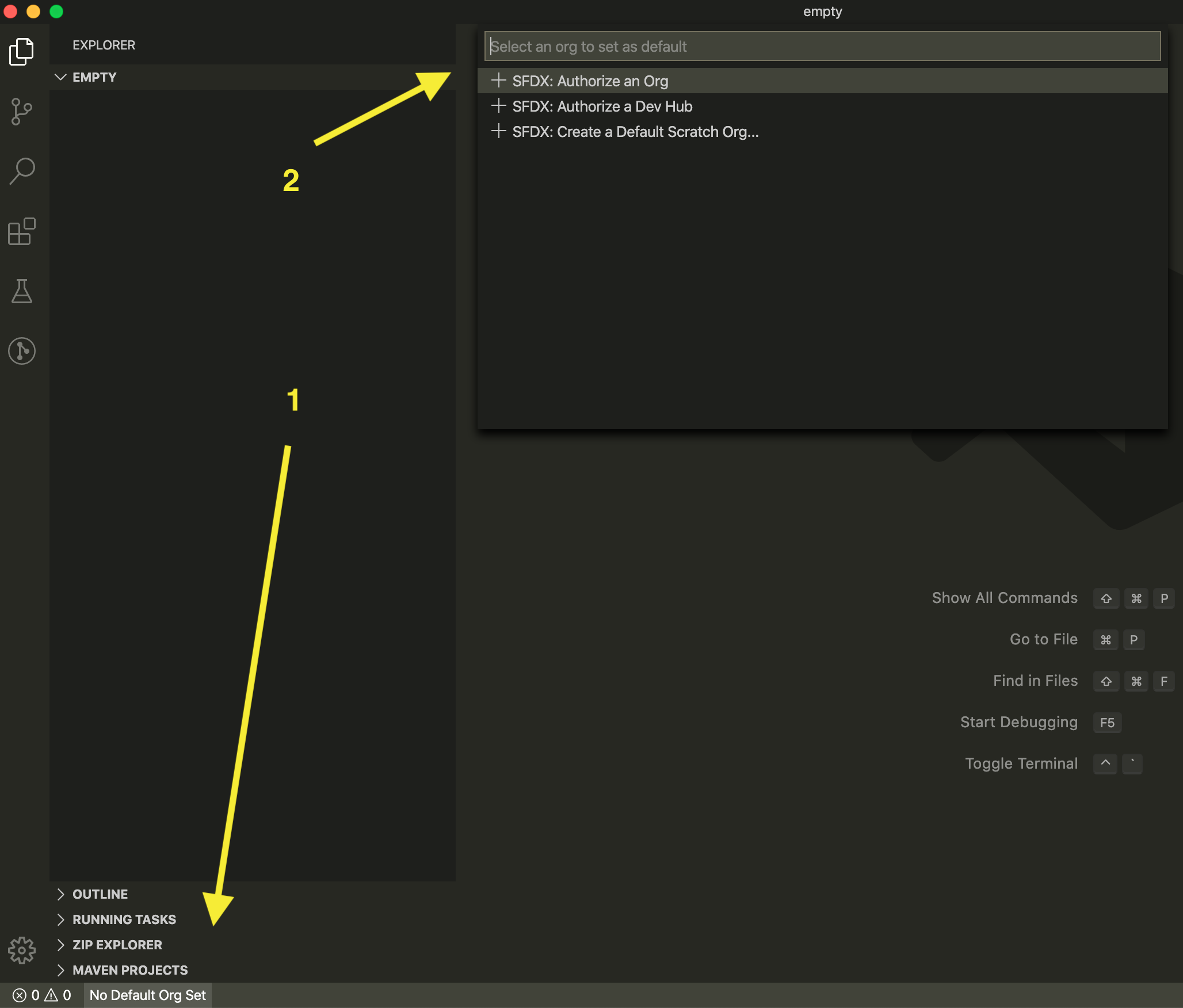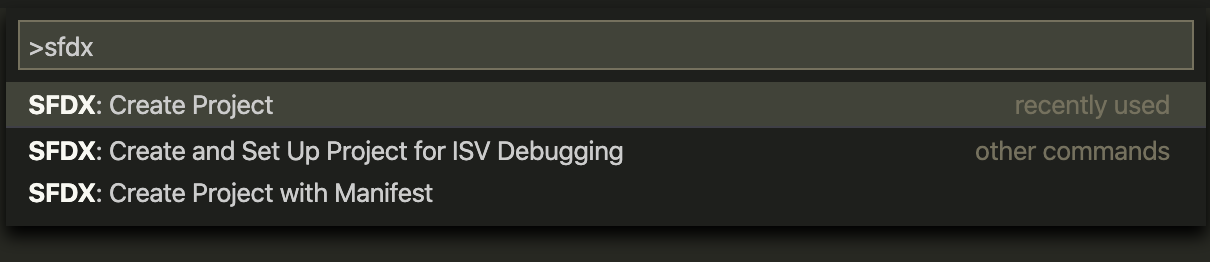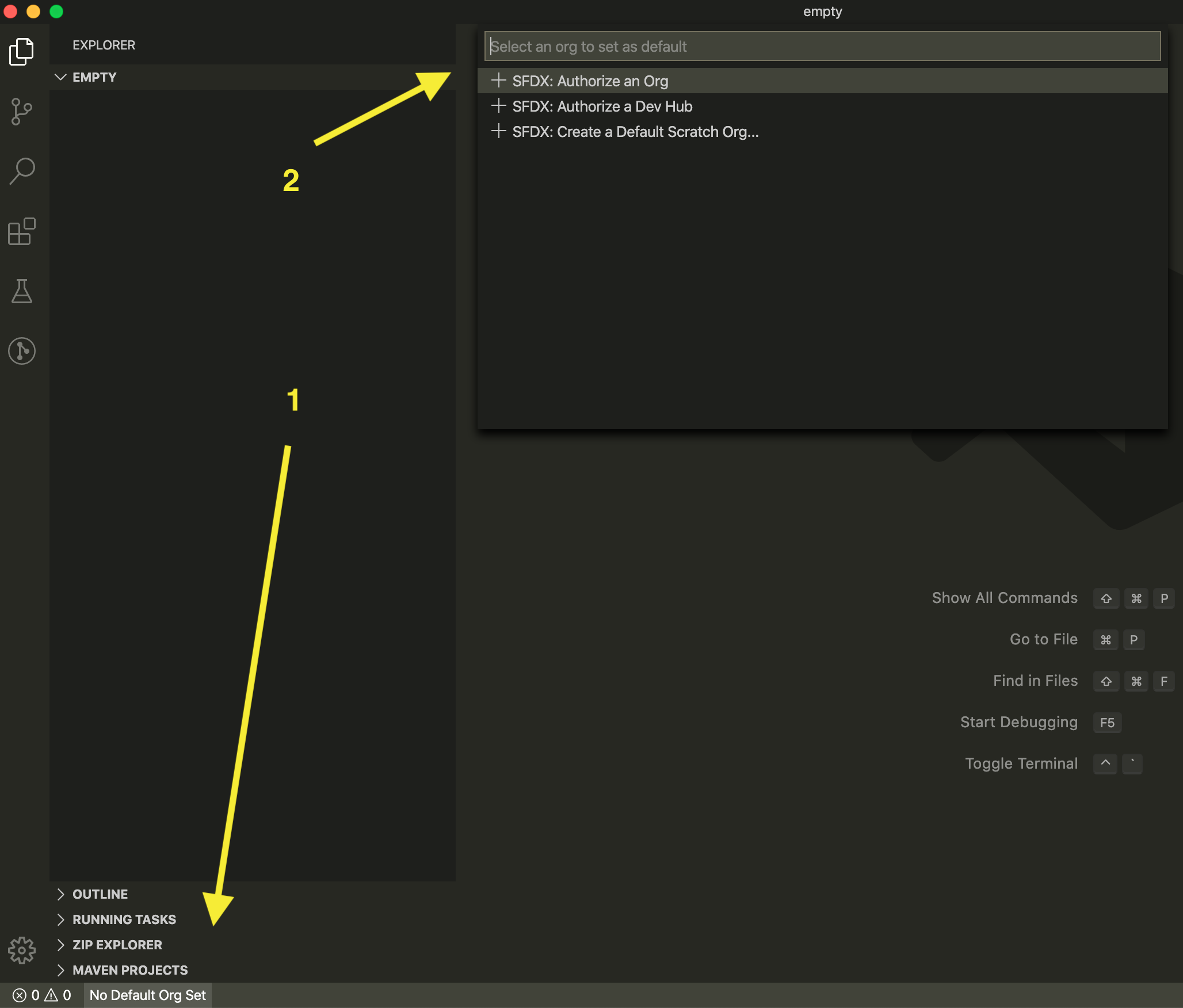In order to connect VSCode to Salesforce orgs, you need to install:
When you have SFDX Cli and Salesforce Extension Pack installed you need to create a project folder for your org. You can either run the following command in terminal/command prompt
sfdx force:project:create --projectname "name of your's project folder" --manifest
or in VSCode open "Command Pallete" and type SFDX: Create Project and follow the wizard.
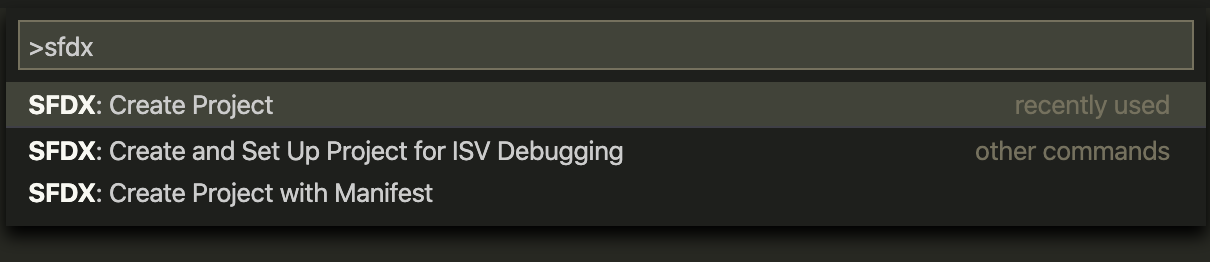
After you have a project folder in SFDX format you will be able to connect it to the Salesforce org. To do so you have a few options:
- Authorize a new org through the cli and set it as default for the current project (you need to run that command from the project folder)
sfdx force:auth:web -a "alias-for-the-org" --setdefaultusername
- Set previously authorized org as the default org for the current project
sfdx force:config:set defaultusername=alias-for-another-org
- Open "Org Launcher" in the VSCode and select previously authorized org / authorize a new one