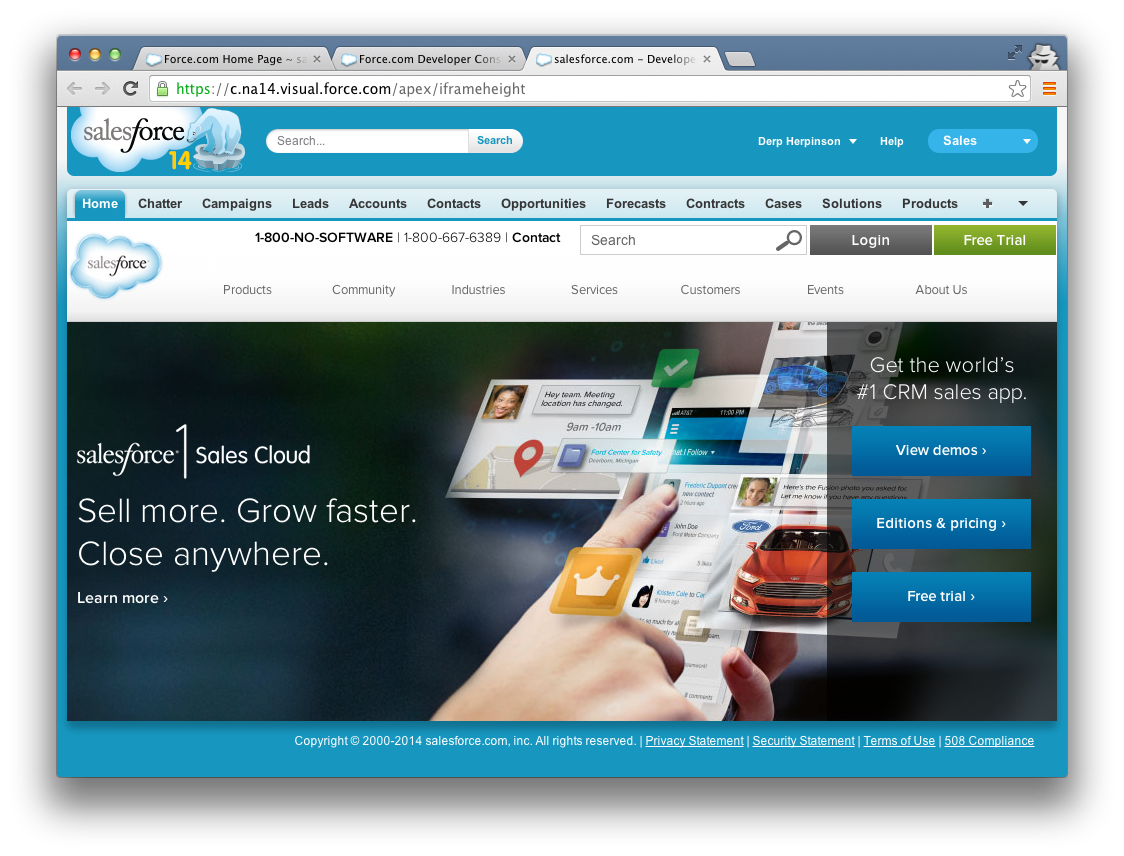I have a visualforce page with the following contents:
<apex:page controller="TheController" sidebar="false">
<iframe src="{!url.url__c}" scrolling="true" id="iframe_id" width="100%" height="100%"/>
</apex:page>
and this is the result:

How can I get the iframe height to take up the full browser window's height? I want to use as much of the page as possible without having two scroll bars (1 for the content of the iframe, and one for the parent page).
Update: When using styling as recommended in the stack overflow question in the comment below, I ended up with the following code and result:
<apex:page controller="AmbitionController" sidebar="false">
<iframe src="{!url.url__c}" scrolling="true" id="ambition_iframe" style='position:absolute; top:0px; left:0px; width:100%; height:100%; z-index:999'/>
</apex:page>