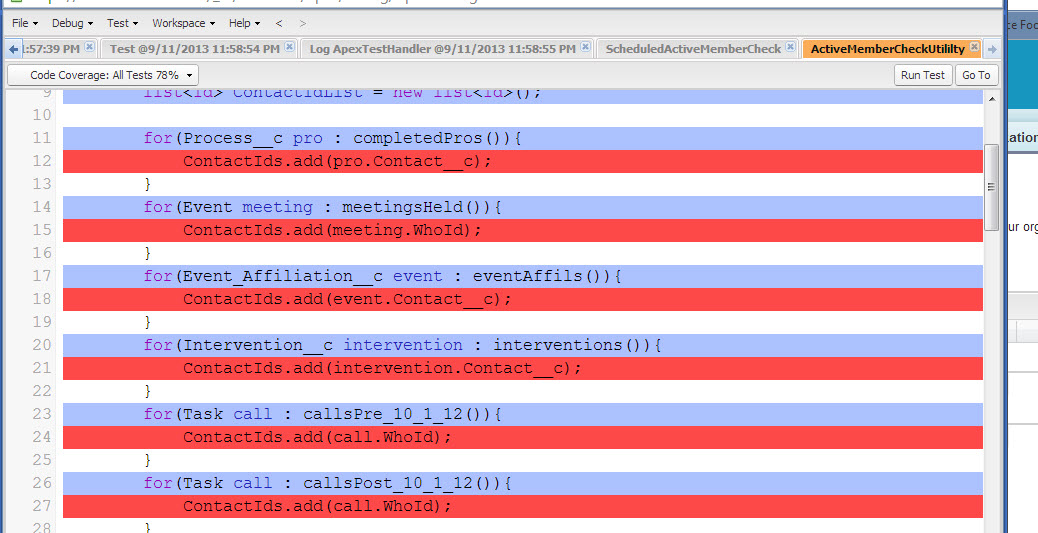Yep, they decided to move it away to the Developer console. Which, of course, is incredibly annoying. Also, what I find maddening in the linked response is their explanation that it's costly to support multiple tools. Now, how costly for thousands of developers it is to be forced to use a half-bugged tool that keeps changing, that they don't mention.
EDIT: I don't know if this is known to everyone, but it wasn't to me, so I will mention it. In the developer console, you can click the Tests tab in the lower part of the window and then, on the right, there is a sortable list of classes with test coverage. As Kevin P remarked, it doesn't show all the classes, but it's better than nothing, sort of.
Well, I never used developer console for this, so I was unaware of the functionality, although it seems obvious. Could be useful to others.