I want to enable the Knowledge and Article Management. This is done by navigating to My Settings --> Personal --> Advanced User Details.
In doing so I don't see the Knowledge tab. I also don't see the Article Management tab. Why?
Once Salesforce Knowledge is enabled, the following permissions are required to be able to configure Knowledge:
"Manage Salesforce Knowledge" - Profile Permission
You can find the "Manage Salesforce Knowledge" one of two ways:
If you do not have the "Enable Enhanced Profile User Interface" enabled
If you have the "Enable Enhanced Profile User Interface" enabled
You also need to make sure that the Tabs are visible as necessary:
Link for reference::https://help.salesforce.com/articleView?id=000005402&type=1
To enable Salesforce Knowledge, from Setup, enter Knowledge in the Quick Find box, then select Knowledge Settings. Confirm that you want to enable Salesforce Knowledge and click Enable Knowledge. If your org doesn't have an article type, a default article type is created.
please find the below link for creating Article Type:
https://help.salesforce.com/articleView?id=knowledge_article_templates_create.htm&type=0
Set up the knowledge settings like below: -
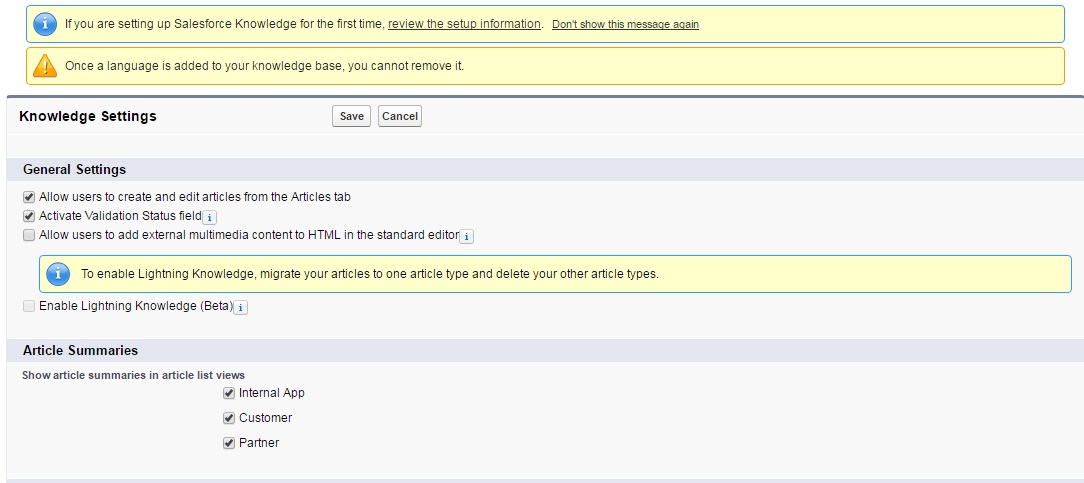
see the below screenshot : -
you can create article type here.
If you've enabled Salesforce Knowledge, and you're sure all permissions are configured correctly then there may be another simple reason for it to seemingly not work: If you previously had the Content Management Workspace open before you enabled these settings, you will need to refresh the page. This was my case as I was completing the Add Knowledge to the Community Using Topics module in Trailhead.