I need to hide the "Recently Viewed Opportunities" list view from all users other than admin. While searching I found that, this list view can not be edited. Does this also mean that it cannot be made hidden?
Update:
See below attached image:
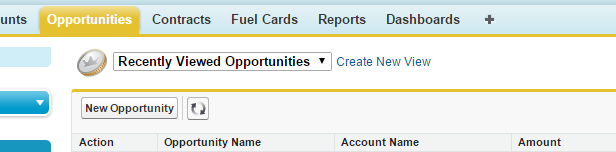
Unfortunately there isn't a way to wipe your items out. It is a semi-popular idea on the boards which I would recommend you vote up (I know I did!)
https://success.salesforce.com/ideaView?id=08730000000BpzKAAS
Wish I had some better news for you, but at least you know!
Best of luck!
You have two options:
If this is a list view and you are not able to edit it, then it probably means that it is owned by someone else. You would have to login as that user to edit. To find out who created the list view, try the following:
Opportunity Tab Search Layout- not a list view (although it sure looks like a list!) - you can reduce the number of fields shown