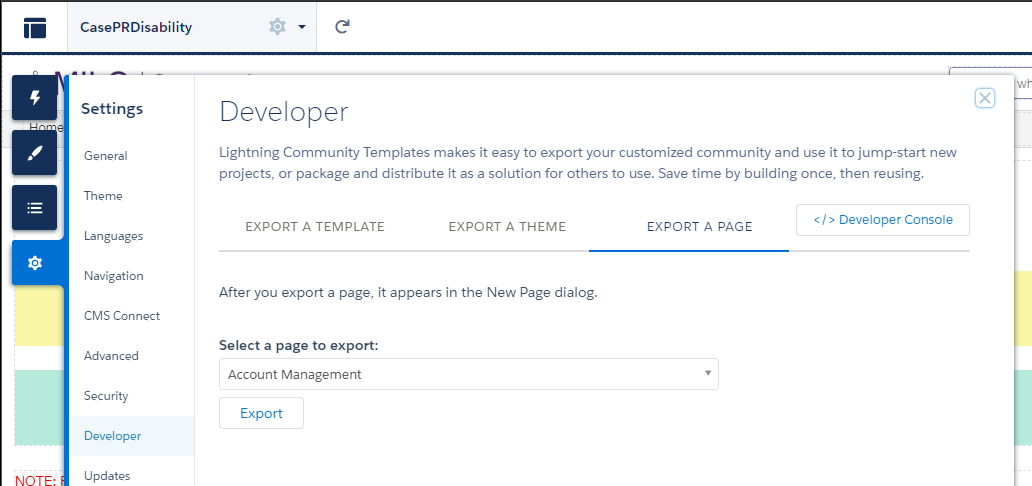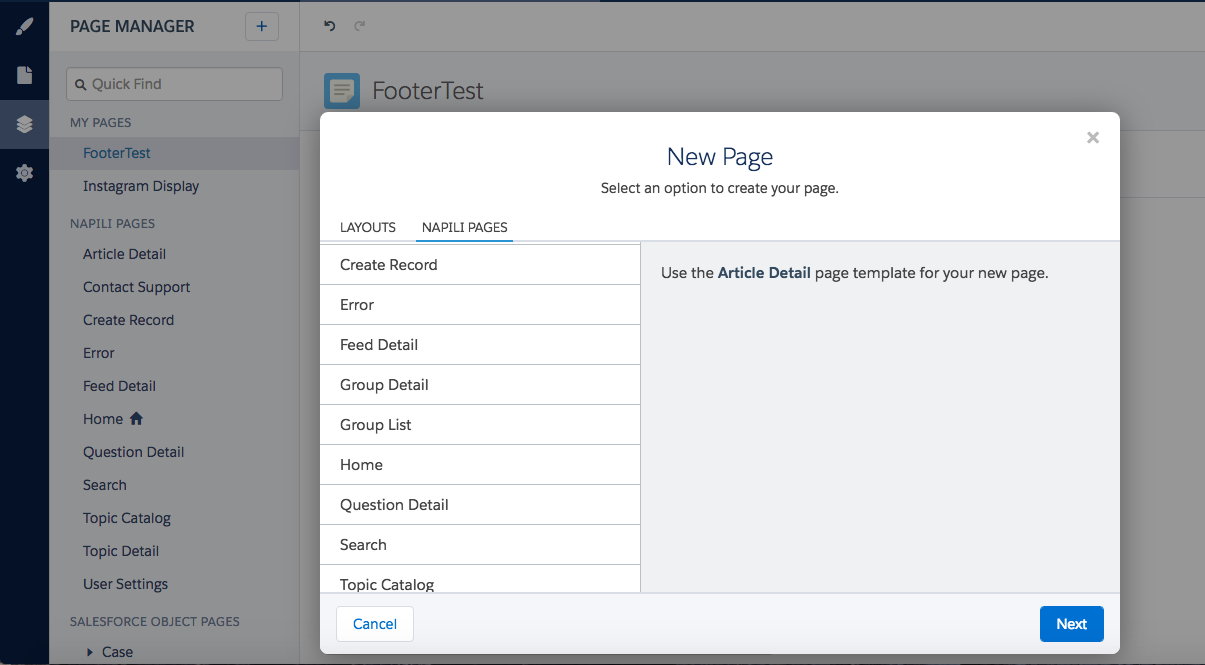Simple question, I want to duplicate a current page in the salesforce community builder, how can I achieve that?
3 Answers
While it's not obvious, I was able to 'clone' a page in a Salesforce Community using the following steps:
- Open your Community in the Builder
- Click the "Settings" gear
- Click "Developer"
- Select the "Export a Page" tab
- Select the Page you want to Clone/Duplicate and click the "Export" button. This "Exported" page will now be available as a template when creating a new page.
- Click on the current Page Name at the top of your screen to see the list of all Pages, then click "+ New Page" at the bottom.
- Click "Standard Page"
- You should now see your new Template as a Page that you can create. Select it.
- Click "Next" and give your new page a name. The New page will be a Clone of the old page.
I discovered 2 issues with this method. Any Audience Targeting you configured will need to be re-applied manually, and any translations for other languages will need to be re-applied manually. But at least it's better than creating the page from scratch.
You cannot ideally clone but you can always begin with a template .To help you assist I have screenshot on the options and menu
-
1Looks like salesforce enjoys making our developers lives even harder. >.<. Sorry I can't mark this answer as correct since this don't achieve what I want, Maybe the right answer should be
you CAN'T duplicate a page in salesforce?– ncubicaCommented Jul 28, 2016 at 6:40
You can do it via VS code or Welkin!
Remember that community pages are made up in XML so you have to pull all the data then go to community pages folder and looking for:
- Go to the page you want to duplicate
- Copy all data
- Go to the New Page you want to be as the first one
- Paste all
- Save and push
This will copy all components and info: ThemeLayout, layout as well as all the components and configs