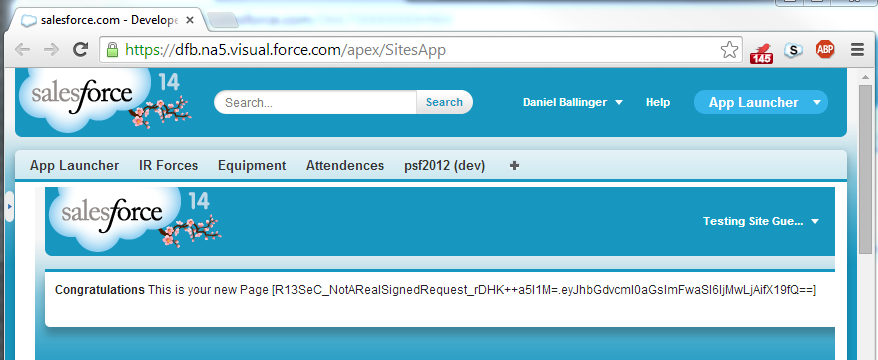Here is the situation (And I am still new to this platform)... We are building a product using the Force.com Embedded (OEM) model. For clients with existing salesforce org, we would like to have seamless UI integration with the OEM product we built. Deploying in the same org is not an option due to contractual limitations.
Here are the options I can think of so far - 1. Connect the two orgs (Single Sign On), and use an iFrame to display the page in the org. 2. Use Force.com canvas
Force.com canvas is preferred as we get more integration options. However, I come across an issue using SignedRequest authentication. The signed request is not being sent to the org mainly because there is a 'redirect' in the original request, which leads to loss of the posted data. Any pointers on how to solve the issue?
Any pointers on how to do org to org integration using Force.com canvas? I haven't been able to find any resources which show a salesforce app embedded using canvas.