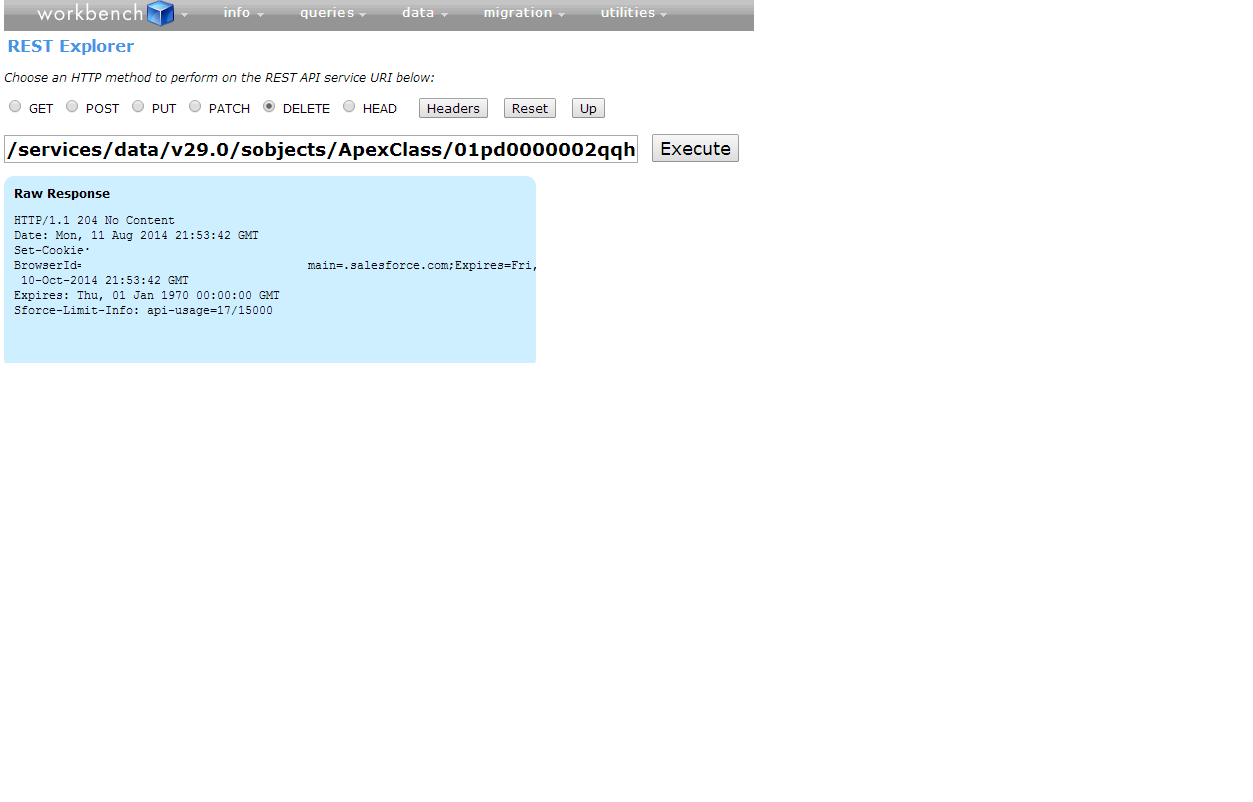You can do this with only the software that comes installed with Windows/Linux/Mac. These instructions will be for Windows.
Create a Folder
Make a folder on your desktop. You'll want this so you can keep your files in order.
Create package.xml
Open Notepad (Start > Accessories > Notepad). Copy the following text into the text editor:
<?xml version="1.0" encoding="UTF-8"?>
<Package xmlns="http://soap.sforce.com/2006/04/metadata">
<version>30.0</version>
</Package>
Save this file as package.xml within the folder you created. NOTE: You have to change "Save as type" to "All files (*.*)", or Notepad will "helpfully" add a ".txt" extension that we don't want.
Create destructiveChanges.xml
Create a new file in Notepad (File > New). Copy the following text into your text editor:
<?xml version="1.0" encoding="utf-8"?>
<Package xmlns="http://soap.sforce.com/2006/04/metadata">
<types>
<members>SomeTestClass</members>
<name>ApexClass</name>
</types>
<version>30.0</version>
</Package>
Change SomeTestClass to the class you want to delete.
Save this file in the folder you created as destructiveChanges.xml (note the capital C in "changes"). Again, make sure that you saved it as "All files (*.*)".
At this point, you have two files in your folder. Open the folder, select both XML files, right-click, and choose "Send To > Compressed Folder". The default name is fine.
You're all set up at this point. Now, you just need to deploy the file.
Go to http://workbench.developerforce.com/, login using your production credentials, then choose "Migration > Deploy", upload your file, and confirm the process.
See this article (not mine: http://carvingintheclouds.blogspot.com/2013/12/deploying-destructive-changes-using.html) for some pictures and nice cloud-like palettes.