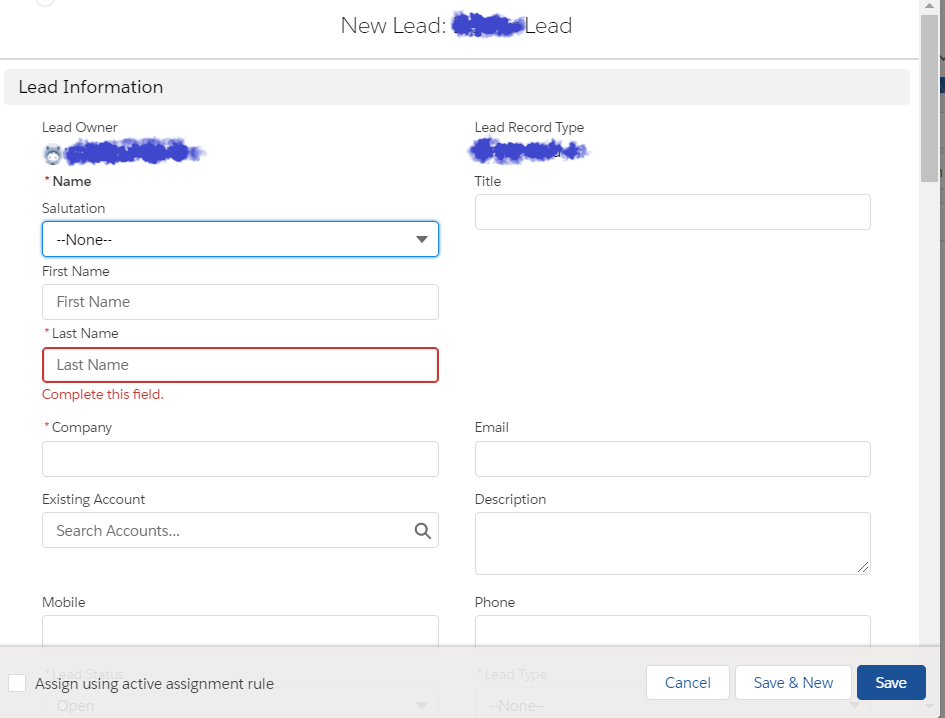Technically speaking, the New Page Layout, the View Page Layout and the Edit Page Layout are practically the same (when using the standard), however you could have some work-arounds to achieve something similar to what you describe. The ones that come to my mind right now are:
You could have two record-types in the Lead object (eg. New and Existing). Have one Page Layout assign to each of them and allow users to create only Leads of type New. Then, have an Automation (Process Builder, Before-Flow, WorkFlow, Trigger...) to change the record Type from New to Existing when saving.
You could configure a Global Action with the few fields that you want and train your users to use the Global Action.
(Not applicable to your current situation) If you would be using a custom object, you could use Dynamic Forms and hide certain fields / sections based on an Advanced Criteria such as Created By > Username not equals
From this point on, if none of the above proposals fit your needs, you can always override the New or View + Edit Actions. Make sure you read the restrictions about the overrides before going through it. As an example, If you override the New action, it will NOT override the "modal" that shows up when creating fields by a Lookup, which means that the view with all the fields will show up. (Maybe here you are safe because you might have not so many objects pointing to Lead, but just keep the restrictions in mind).
Also, "advanced" users could use the nooverride=1 on the url to bypass your component and go through the standard layout, etc.