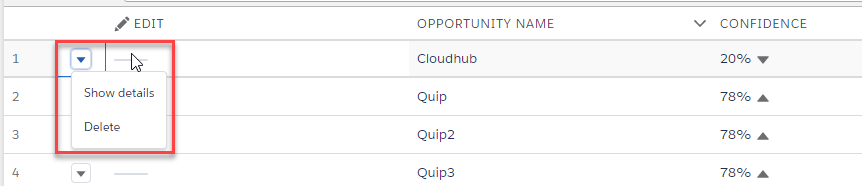I was waiting for the new release of the lightning:datatable component to see if now with new version this component could be useful to really suit my needs.
One main feature is the row actions - it is really cool, but I want to show actions as specific columns and not as a dropdown menu.
So I thought that the button type would work, I am trying to use it, but cannot see text or icon for the action button, also I cannot find a way to get the clicked row data.
row action - works good:
button - does not work:
 The code that I am using is strait from the Developer Guide:
The code that I am using is strait from the Developer Guide:
Markup
<aura:component>
<aura:attribute name="mydata" type="Object"/>
<aura:attribute name="mycolumns" type="List"/>
<aura:handler name="init" value="{!this}" action="{! c.init }"/>
<lightning:datatable data="{! v.mydata }"
columns="{! v.mycolumns }"
keyField="Id"
hideCheckboxColumn="true"
onrowaction="{! c.handleRowAction }"
showRowNumberColumn="true"/>
</aura:component>
Controller
({
init: function (cmp, event, helper) {
var actions = [
{ label: 'Show details', name: 'show_details' },
{ label: 'Delete', name: 'delete' }
];
cmp.set('v.mycolumns', [
{type: 'action', typeAttributes: { rowActions: actions } },
{type: 'button', iconName: 'utility:edit', label: 'Edit', name: 'editRecord', title: 'editTitle', disabled: false, value: 'test'},
{label: 'Opportunity name', fieldName: 'opportunityName', type: 'text'},
{label: 'Confidence', fieldName: 'confidence', type: 'percent', cellAttributes:
{ iconName: { fieldName: 'trendIcon' }, iconPosition: 'right' }},
{label: 'Amount', fieldName: 'amount', type: 'currency', typeAttributes: { currencyCode: 'EUR'}},
{label: 'Contact Email', fieldName: 'contact', type: 'email'},
{label: 'Contact Phone', fieldName: 'phone', type: 'phone'}
]);
cmp.set('v.mydata', [{
id: 'a',
opportunityName: 'Cloudhub',
confidence: 0.2,
amount: 25000,
contact: '[email protected]',
phone: '2352235235',
trendIcon: 'utility:down'
},
{
id: 'b',
opportunityName: 'Quip',
confidence: 0.78,
amount: 740000,
contact: '[email protected]',
phone: '2352235235',
trendIcon: 'utility:up'
},
{
id: 'c',
opportunityName: 'Quip2',
confidence: 0.78,
amount: 740000,
contact: '[email protected]',
phone: '2352235235',
trendIcon: 'utility:up'
},
{
id: 'd',
opportunityName: 'Quip3',
confidence: 0.78,
amount: 740000,
contact: '[email protected]',
phone: '2352235235',
trendIcon: 'utility:up'
}]);
},
getSelectedName: function (component, event, helper) {
var selectedRows = event.getParam('selectedRows');
// Display that fieldName of the selected rows
for (var i = 0; i < selectedRows.length; i++){
alert("You selected: " + selectedRows[i].Name);
}
},
handleRowAction: function (cmp, event, helper) {
var action = event.getParam('action');
var row = event.getParam('row');
switch (action.name) {
case 'show_details':
alert('Showing Details: ' + JSON.stringify(row));
break;
case 'delete':
var rows = cmp.get('v.data');
var rowIndex = rows.indexOf(row);
rows.splice(rowIndex, 1);
cmp.set('v.data', rows);
break;
}
}
})
The button is shown as ---- line, and handleRowAction method gets fired when I click on it, but I do not know how to get the row data.
Questions
- How to use the button column type and show icon / text on it?
- When the button is clicked - how to get the row data from the event?