Update your code as follow, I have added comments:
global void execute(Database.BatchableContext BC, List<Assignment__c> scope) {
for(Account ass : [Select Id, Name, Contact__c, Contact__r.Email , (Select Id
FROM Contact__r
WHERE CreatedDate != Today())
FROM Account Where Id IN: assignById])
{
mapIdByContact.put(ass.Contact__c, ass.Contact__r.Email);
}
EmailTemplate tempId = [SELECT Id FROM EmailTemplate WHERE Name = : 'Rejection Letter'];
if(mapIdByContact.Size()>0){
//Declare List to handle bulk
List<Messaging.SingleEmailMessage> emailmessageList = new List<Messaging.SingleEmailMessage>();
try{
for(Id ids : mapIdByContact.keySet()){
Messaging.SingleEmailMessage msg = new Messaging.SingleEmailMessage();
msg.setTemplateId('Your Email Template Id');
msg.setCcAddresses(new String[] {'[email protected]'});
msg.setTargetObjectId(ids);
msg.setSaveAsActivity(false);
//Messaging.sendEmail(new Messaging.SingleEmailMessage[] { msg });
emailmessageList.add(msg);
}
//Send Email using collection
Messaging.sendEmail(emailmessageList);
}catch(Exception e){
System.debug('An exception occurred: ' + e.getMessage());
}
}
}
Sales force has limitations when it comes to sending emails
You will receive error SINGLE_EMAIL_LIMIT_EXCEEDED if you have consumed your daily limit
REF : Daily Limits for Email Alerts
The daily limit for emails sent through email alerts is 1,000 per standard Salesforce license per
org—except for free Developer Edition and trial orgs, where the daily
workflow email limit is 15. The overall org limit is 2,000,000. This
limit applies to emails sent through email alerts in workflow rules,
approval processes, flows, processes, or the REST API.
REF : Checking the SingleEmailMessage limit
Workbench
1. Ensure you are logged into the organization where you want to verify your limits.
2. Navigate to https://workbench.developerforce.com/login.php
3. Accept any oauth prompts to complete authentication
4. On the Jump to picklist select "REST Explorer".
5. Click Select.
6. From the options presented select: /services/data/vXX.0/limits
7. Click "Execute".
8. Select the SingleEmail area to view the daily maximum and remaining calls.
Note: SingleEmailMessage calls are calculated for a 24 hour period from 12 midnight UTC (00:00) and the limit will reset to zero at this time each day. Emails to each recipient of an email are counted such as addresses in the "to" and "cc". There is a default value for each organization the limit is not related to license count.
REF : Email Limits
Using the API or Apex, you can send single emails to a maximum of 5,000 external email addresses per day based on Greenwich Mean Time (GMT). Single emails sent using the email author or composer in Salesforce don't count toward this limit. There’s no limit on sending individual emails to contacts, leads, person accounts, and users in your org directly from account, contact, lead, opportunity, case, campaign, or custom object pages.
When sending single emails, keep in mind:
- You can specify up to 100 recipients for the To field and up to 25
recipients for the CC and BCC fields in each SingleEmailMessage.
- If
you use SingleEmailMessage to email your org’s internal users,
specifying the user’s ID in setTargetObjectId means the email doesn’t
count toward the daily limit. However, specifying internal users’
email addresses in setToAddresses means the email does count toward
the limit.
If there is limit available and if still email is not going out check
Email Administration >> Deliverability >> Select Access level >>
instead of system Email select All Emails.
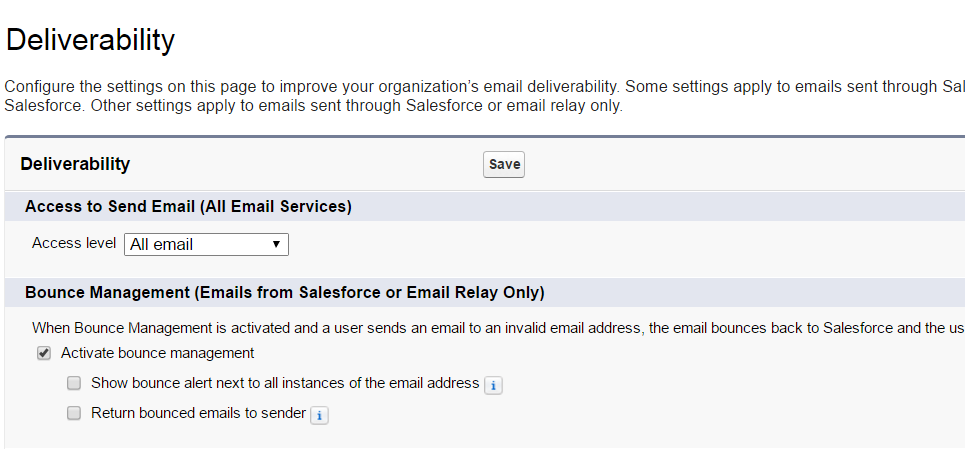
If this doesn't solve your problem
Go for testing Testing Deliverability
To test email deliverability permission needed: “Modify All Data”
1. From Setup, enter Test Deliverability in the Quick Find box, then select Test Deliverability.
2. Enter your business email address. Click Send. Salesforce sends a test message from all IP addresses to your business email address. Each test message specifies the IP address from which it was sent.
3. To make sure that you received all test messages, check your business email account.
4. If you didn’t receive all the test messages, your organization’s email administrator must whitelist the Salesforce IP ranges on your organization’s email server. Whitelisting an IP address allows the email server to receive email from an IP address that is otherwise blocked. For a current list of Salesforce IP ranges, see What are the Salesforce IP Addresses to whitelist?. Salesforce maintains separate IP addresses for inbound and outbound email. The IP addresses used for outbound email don’t accept inbound email connections.
REF: Test the Deliverability of Emails Sent Through Salesforce

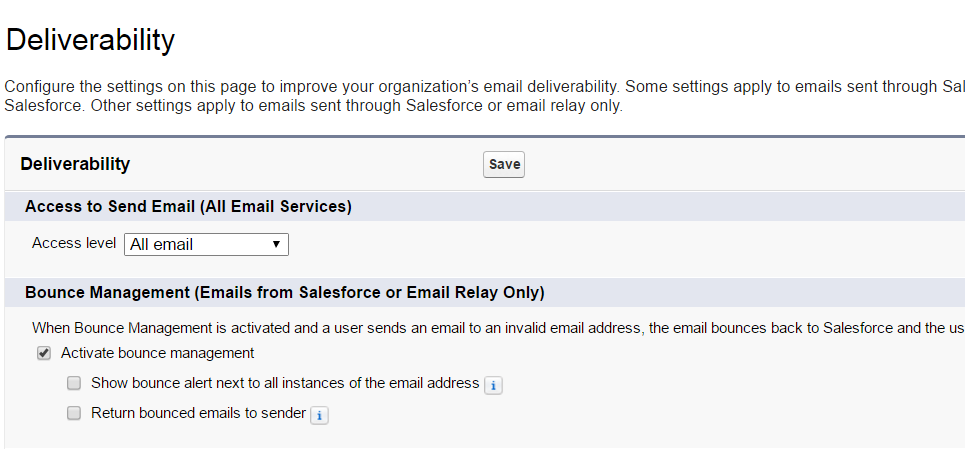
System.debug('An exception occurred: ' + e.getMessage());?