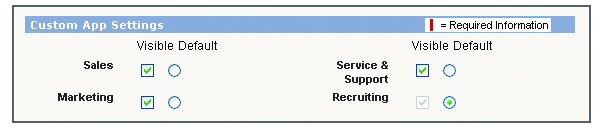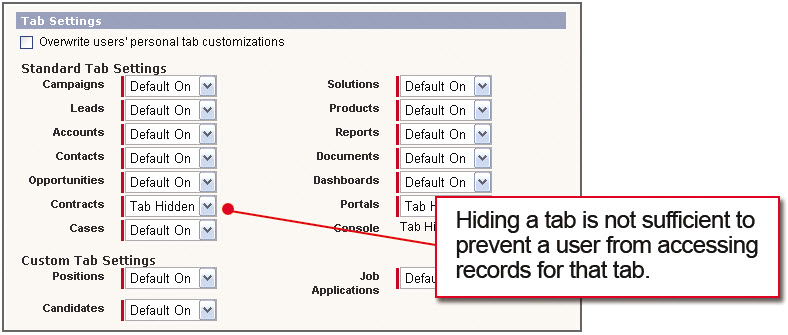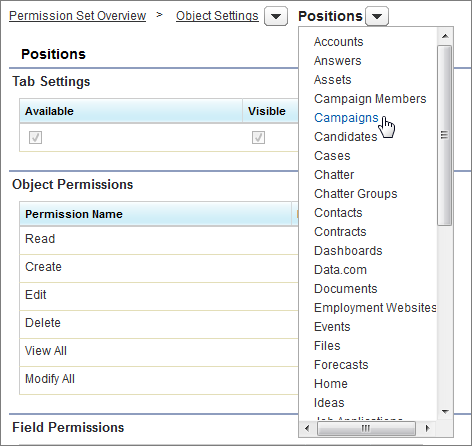You should have no problem setting the tabs for your own app, but changing the custom tab settings for User Profiles is a global setting for all apps, not just your own! Take a look at Chapter 7 of Force.com Fundamentals where those settings are covered in detail. Tab settings can be controlled through both User Profiles and through Permission Sets.
For your app, if you have custom profiles, you should see something like this:
In the Custom App Settings area, make the Recruiting app visible to
users assigned to the Recruiter profile, as shown in the following
screenshot.
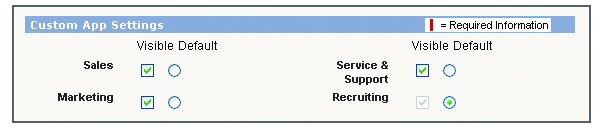
Figure 49: Profile Custom App Settings Area
Tip: You can also give this profile access to any of the other available apps as well.
Every profile needs to have at least one visible app.
However, in an existing org where the profiles already exist, you'll see something that looks more like the image below:
The Overwrite users' personal tab customizations setting appears if you have
an organization that's currently in use and you want to make sure your existing users are viewing
the tabs that you've selected. You don't need to select this for our app because we're defining
a brand-new profile and no one has personalized his or her tab visibility settings yet. However,
if you do want to select this option at some point in the future, just make sure you're not going
to annoy your users by deleting all of their customizations!
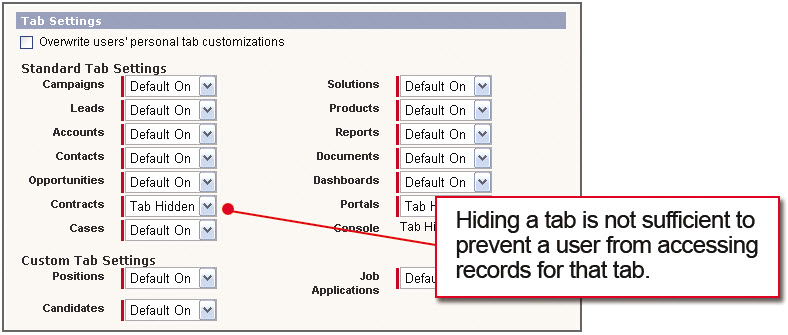
Tab visibility by tab/object can also be controlled through permission sets as shown in the image below:
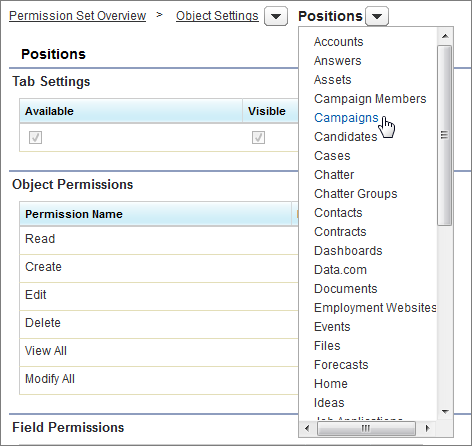
If your App includes permission sets, that could be why your tabs aren't behaving as expected. Any changes to the permission sets would need to be implemented with the new version of your app as well.