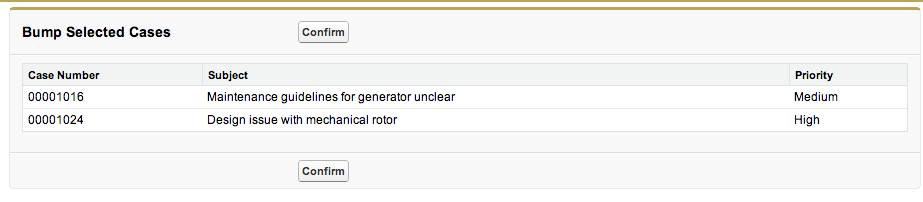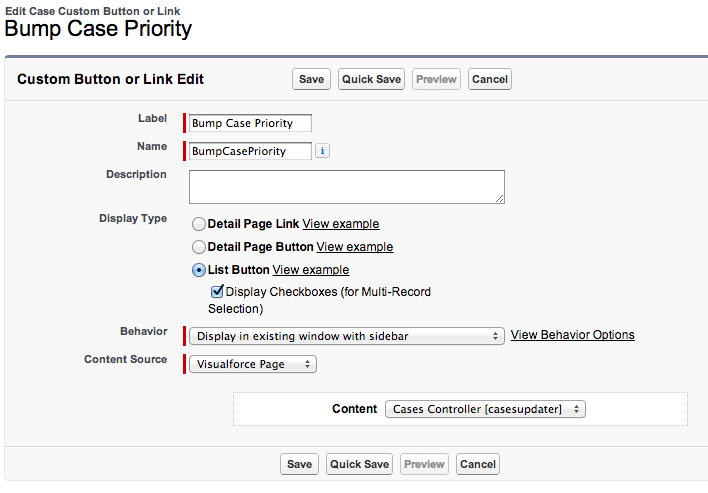Assuming your not adverse to a bit of Apex I would recommend you use the StandardSetController for most of this. It is specifically designed to be used with VF pages that extend the ListView and selection functionality. Here is an example I created for you, called Bump Case Priority.

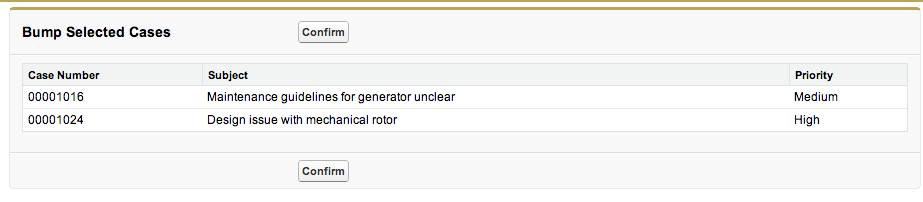
It presents a page to confirm the changes and then a Confirm button. I built this using a Visualforce page and an Apex class shown below. The key method on the StandardSetController class for both the page table binding and in the updateCases method is getSelected.
<apex:page standardController="Case" extensions="CasesController" recordSetVar="cases" action="{!bumpCases}">
<apex:form >
<apex:pageBlock title="Bump Selected Cases">
<apex:pageBlockButtons >
<apex:commandButton action="{!updateCases}" value="Confirm"/>
</apex:pageBlockButtons>
<apex:pageBlockTable value="{!selected}" var="case">
<apex:column value="{!case.casenumber}"/>
<apex:column value="{!case.subject}"/>
<apex:column value="{!case.priority}"/>
</apex:pageBlockTable>
</apex:pageBlock>
</apex:form>
</apex:page>
NOTE: The 'recordSetVar' attribute on apex:page tells the platform this is a ListView page. This is very important for binding this page to your Custom Button. Though less important in the context of this demo as the variable it creates gives all records and not the selected ones.
public with sharing class CasesController
{
private ApexPages.StandardSetController standardController;
public CasesController(ApexPages.StandardSetController standardController)
{
this.standardController = standardController;
}
public PageReference bumpCases()
{
// Get the selected records (optional, you can use getSelected to obtain ID's and do your own SOQL)
List<Case> selectedCases = (List<Case>) standardController.getSelected();
// Update records
for(Case selectedCase : selectedCases)
{
if(selectedCase.Priority == null)
selectedCase.Priority = 'Low';
else if(selectedCase.Priority == 'Low')
selectedCase.Priority = 'Medium';
else if(selectedCase.Priority == 'Medium')
selectedCase.Priority = 'High';
}
return null;
}
public PageReference updateCases()
{
// Call StandardSetController 'save' method to update (optional, you can use your own DML)
return standardController.save();
}
}
NOTE: You can perform the update of the records in the 'bumpCases' method in one and effectively not provide the confirmation. However, be warned that this will likely raise a concern if your putting your code through Salesforce Security Review. As, rightly so, they see code updating the database as part of a page navigation a security risk.
Finally, you need to create your Custom Button under Customise > Cases > Buttons and Links and then use Customise > Cases > Search Layouts to add your button to the List View layout. This is what my button definition looks like.
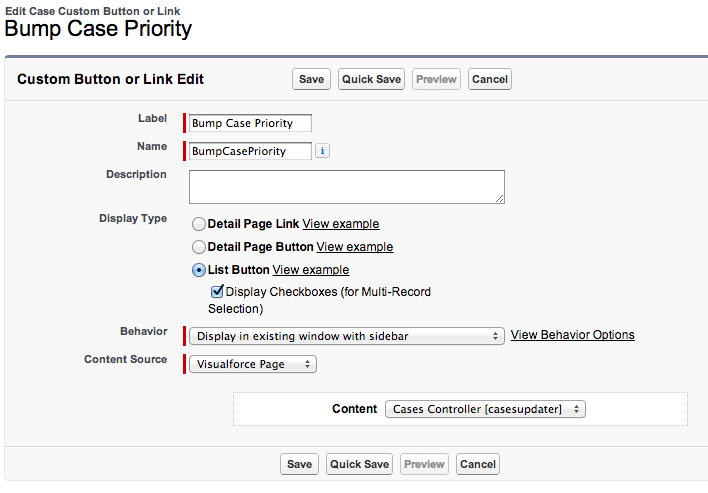
Enjoy!