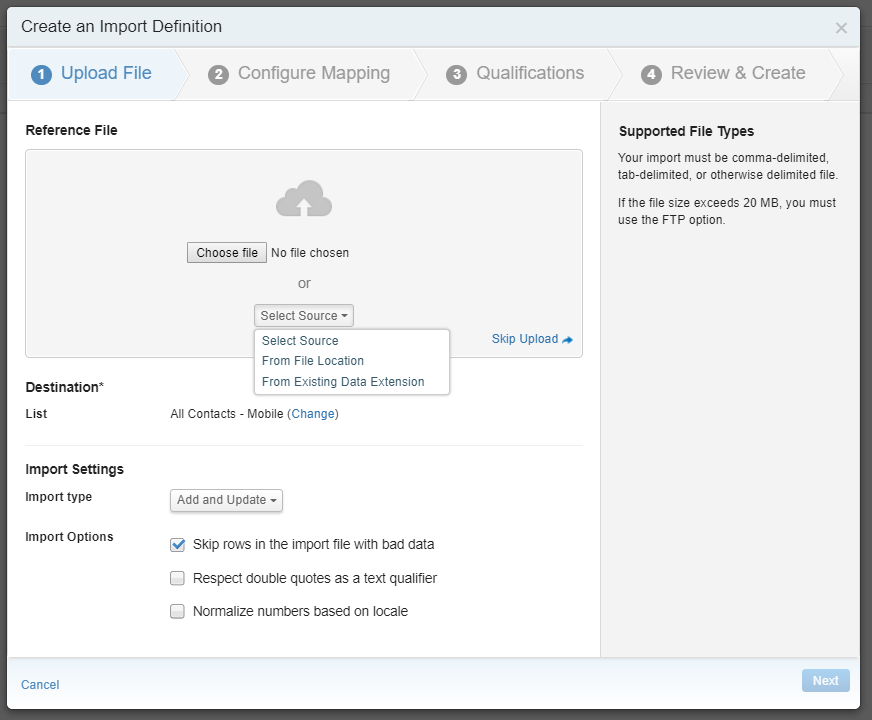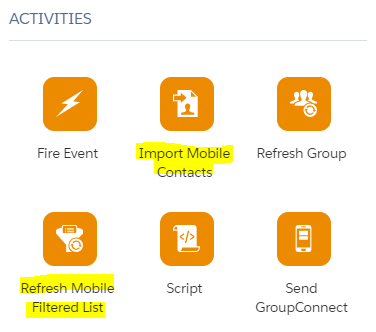Use SQL to select from your Master/Core data extension the valid mobile numbers e.g. where Mobile Numbers begin 00447 (for the UK) - you might also want to cleanse numbers if they have hyphens etc i.e.
REPLACE(REPLACE(REPLACE(my.MobileNumber, ' ', ''),'+',''),'-','') as MobileNumber
Store the results in a Data Extension e.g. UK_SMS and ensure to include Locale
Under Contact Builder > Imports, create a List Import. Import source will be your data extension and the destination will be 'All Contacts - Mobile'
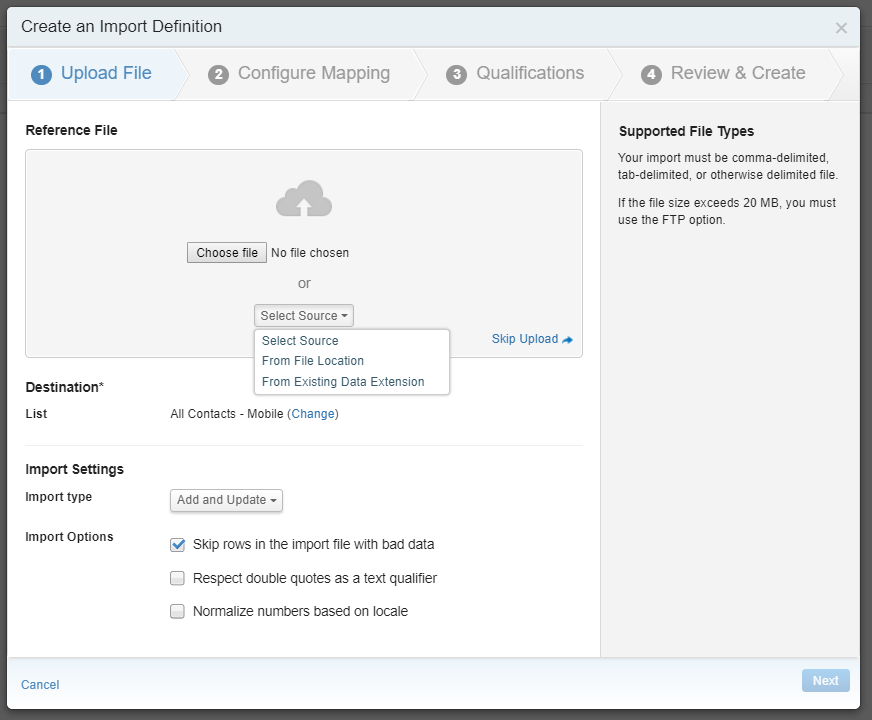
- In you automation, add in step sequence 1) SQL 2) MobileConnect Import activity. You can also add the 'Refresh MobileConnect List' if you have lists created in MobileConnect which you want to refresh
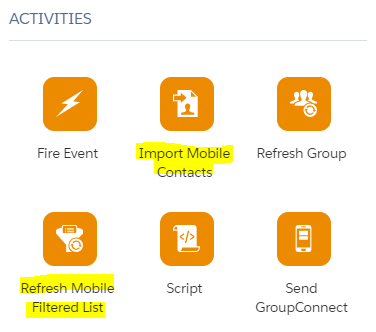
The automation (import to Mobile Connect) has to be done at the business unit level, so if your core data comes in to the Parent, and mobile connect is configured on the Child, then the steps above will be the same, except that your automation for importing to mobile connect must be configured on the Child Business Unit. If this is your situation, then you could interact the automation (#1) which is on your Parent Business Unit, with the automation (#2) on your child business unit by either an SSJS script in automation #1 to trigger start the automation #2. You could alternatively trigger Automation #2 using a file drop, and produce the file-drop using a data extract/file-transfer in Automation #1 as the trigger for Automation #2