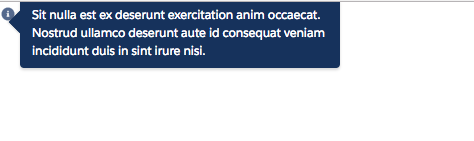I want to position the tooltip according to the hovered element. How can I do this in lightning without using jquery?
-
Are you using Lightning tag because from Spring 17 many Lightning component have title tag this releasenotes.docs.salesforce.com/en-us/spring17/release-notes/…– Tushar SharmaCommented Jan 3, 2017 at 10:44
-
1@TusharSharma Is there any way to customize contents of title attribute of the lightning tags? thanks.– nilesh_ramtekeCommented Jan 3, 2017 at 11:46
-
Yes you can add your own message.– Tushar SharmaCommented Jan 3, 2017 at 12:24
-
1@TusharSharma I am really sorry that I was not clear before. Can I add markup to the title attribute? This is where I am having problems. thanks.– nilesh_ramtekeCommented Jan 3, 2017 at 13:15
-
Nope. You'd need to create your own title substitute with JavaScript.– Tushar SharmaCommented Jan 3, 2017 at 13:16
4 Answers
Update:
Note that now salesforce provides out of box component lightning:helptext which provides pop up and help text .
You can roll your own version of the tooltip component where you can change positions and styling as per your need
Here is a simple example
tooltip.cmp
<aura:component >
<div class="slds-form-element">
<div class="slds-form-element__icon slds-align-middle" onmouseover="{!c.display}" onmouseout="{!c.displayOut}">
<button class="slds-button slds-button slds-button--icon" aria-describedby="help" title="Help" >
<lightning:icon iconName="utility:info" size="xx-small" alternativeText="Help"/>
<span class="slds-assistive-text">Help</span>
</button>
</div>
</div>
<div class="slds-popover slds-popover--tooltip slds-nubbin--left-top toggle" role="tooltip" id="help" style="position:absolute;top:-4px;left:20px;" aura:id="tooltip">
<div class="slds-popover__body">Sit nulla est ex deserunt exercitation anim occaecat. Nostrud ullamco deserunt aute id consequat veniam incididunt duis in sint irure nisi.</div>
</div>
</aura:component>
tooltipController.js
({
display : function(component, event, helper) {
helper.toggleHelper(component, event);
},
displayOut : function(component, event, helper) {
helper.toggleHelper(component, event);
}
})
tooltipHelper.js
({
toggleHelper : function(component,event) {
var toggleText = component.find("tooltip");
$A.util.toggleClass(toggleText, "toggle");
}
})
tooltip.css
/*toggleCss.css*/
.THIS.toggle {
display: none;
}
The application can be created to test this
<aura:application extends="force:slds">
<c:tooltip/>
</aura:application>
Please note this is a draft and you can further create attributes and generalise few things like text and position .
Note that you can change various positions of tooltip based on the class
.slds-nubbin--left, .slds-nubbin--left-top, .slds-nubbin--left-bottom, .slds-nubbin--top-left, .slds-nubbin--top-right, .slds-nubbin--right-top, .slds-nubbin--right-bottom, .slds-nubbin--bottom-left, .slds-nubbin--bottom-right.
-
This works. But is there any way to change the offset of the tooltip with pure or SF javascript. Commented Jan 3, 2017 at 13:50
-
Sorry I do not understand what you mean by offset . Lightning components uses JavaScript and CSS so the core logic remains same Commented Jan 3, 2017 at 13:53
-
-
1On a similar note, how would you offset the nubbin by a certain number of pixels? For example, you have desire
bottom-right, but if your icon is close to the left of the screen, that would cause the tooltip to be off the screen (-x). Let's say thatbottomwasn't desired, how would you get the nubbin tobottom-right- 10px for example? It's tricky since there's a pseudo-class and the only way I can see it do this is to add CSS, which is much trickier than being able to use JS to manipulate the DOM elements directly.– jon_wuCommented Jan 24, 2017 at 3:13
Seems a bit old question but here is how I just implemented this, basically you can place this line above your lightning input element and it will have a label and a helptext tooltip.
<div class="slds-grid slds-grid_align-spread">
<label class="slds-form-element__label slds-text-heading_label">Text Label </label>
<lightning:helptext iconName="utility:info" content="Some help text" />
</div>
Salesforce provides its own standard tooltip component. So no need to write lots of UI/UX.
here is the example
https://developer.salesforce.com/docs/component-library/bundle/lightning:helptext
As I mentioned in a related post
"fieldLevelHelp" attribute works for lightning:input component too even though it's not been documented. It's documented for lightning-input and aura components use LWC under the covers.
You can also create your own field with custom rendering using the below code without the need for any CSS:
<lightning:layoutItem>
<span class="slds-form-element">
<label for="textInput"
class="slds-form-element__label slds-no-flex">
Custom Label
</label>
<lightning:helptext content="{!v.fieldLevelHelp}" />
<div class="slds-form-element__control slds-grow">
<!--Custom rendered element -->
<a id="textInput"
target="_blank"
href="{/lightning/r/'+v.recordId + '/view'}">
Custom Link Label
</a>
</div>
</span>
</lightning:layoutItem>