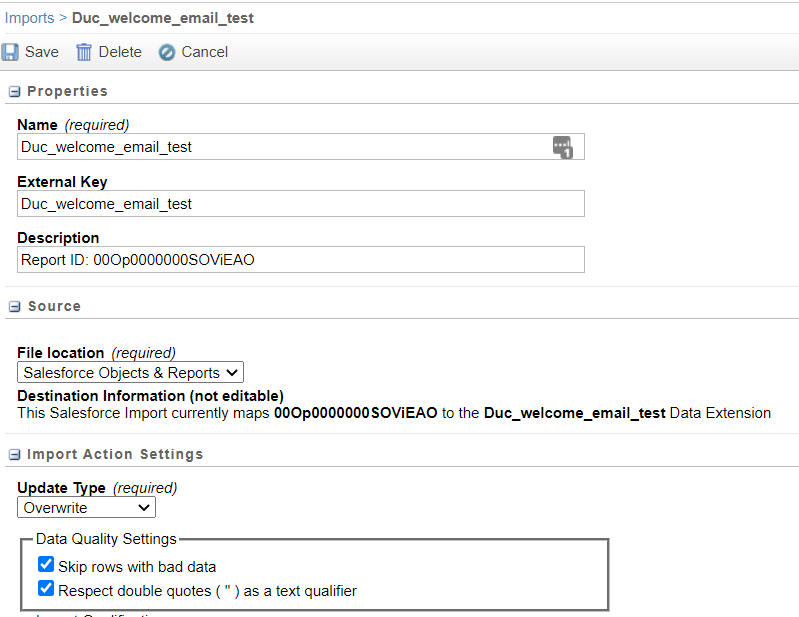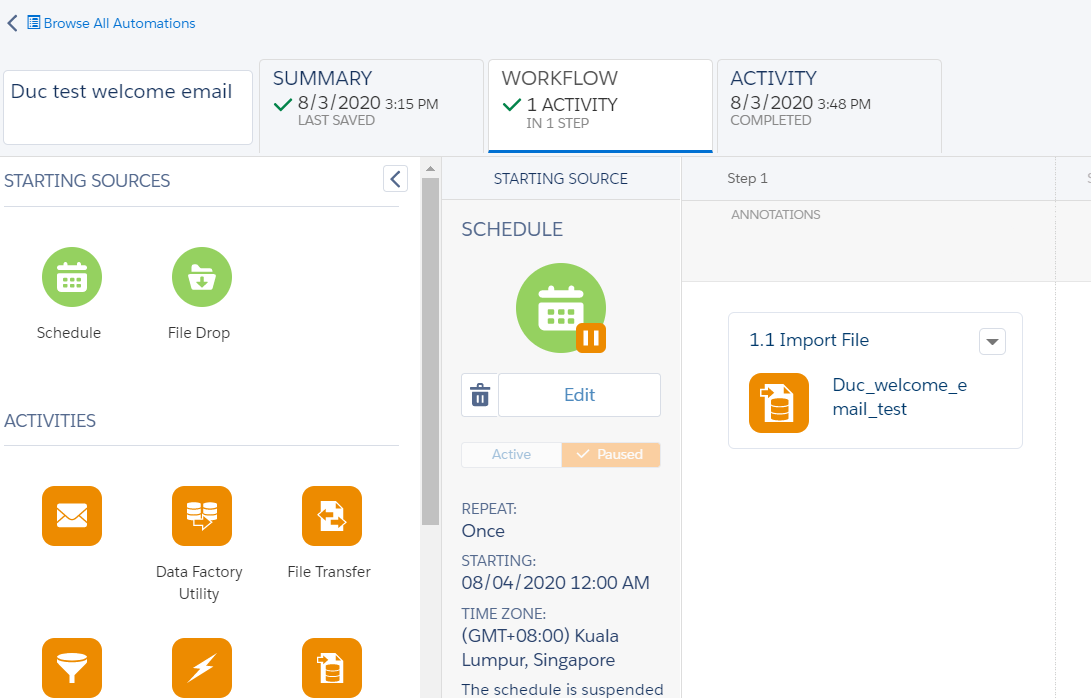My Marketing Cloud connected to a Salesforce instance and I want to retrieve data from a report in Salesforce into a Data Extension. And that DE shows 0 records (even the report has 1 record) after importing from Salesforce. I don't know if I did in a wrong way.
At first, I went to Email Studio/Interactions/Import and created an import
And it also automatically created a DE (with fields in the report) in Salesforce Data Extension folder with 0 records. My question is how I can retrieve those records from the report in order to keep my DE up to date?
P/s I tried to go to Automation studio and used an import activity, chose the import above and "run once" but nothing happened. The DE is still 0 records