Good day. I have a dynamic Salesforce report I want to import to Marketing Cloud (MC) as a data extension (DE).
MC allows you to do this via Email->Interactions->Activities->Import. The challenge is to keep the DE up to date in MC.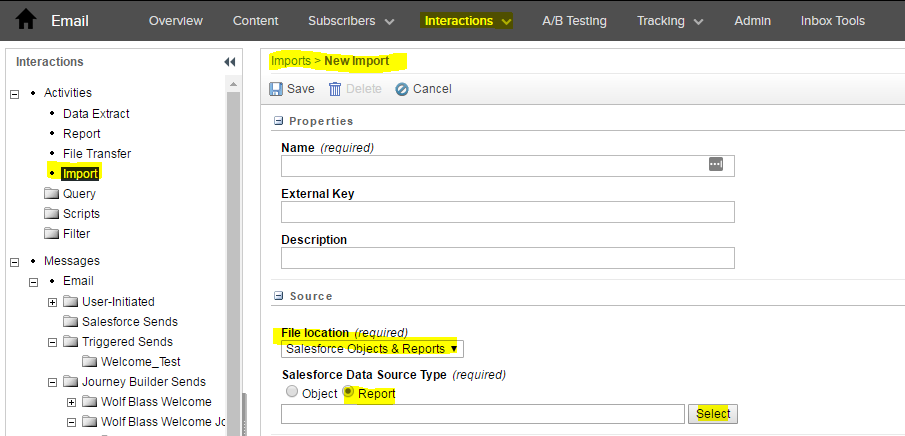
Is there a way to schedule import or create an automation that will trigger the update of existing activity? Is there a better way to SF import report data to MC DE and keep it up to date?
