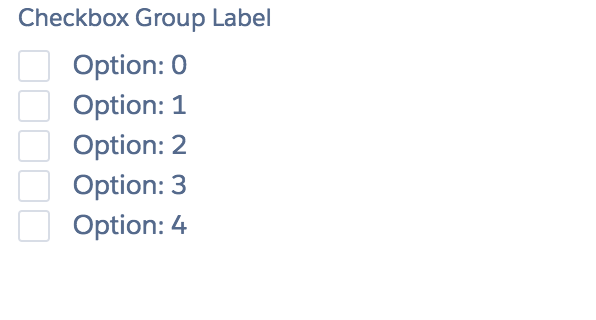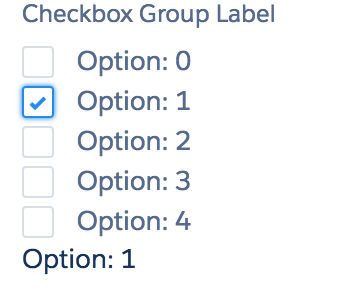Follow the same practices for the checkbox here:
SLDS and inputField checkbox
And use a repeat to populate the options
<fieldset class="slds-form-element">
<legend class="slds-form-element__legend slds-form-element__label">Checkbox Group Label</legend>
<div class="slds-form-element__control" id="chk_options">
<apex:repeat value="{!YOUROPTIONS}" var="opt">
<span class="slds-checkbox">
<label class="slds-checkbox">
<apex:inputcheckbox styleclass="slds-input"/>
<span class="slds-checkbox--faux"></span>
<span class="slds-form-element__label">{!opt}</span>
</label>
</span>
</apex:repeat>
</div>
</fieldset>
<apex:inputHidden value="{!checkedOption}" id="checked_option"/>
Then you can use JS to set the value of the hidden input or a myriad of different ways to get the selected value to the controller.
In this case you need to use a bit of JS.....
You could even go so far as to create a wrapper class to store the label and the isSelected Boolean and forgo the selectOptions. Then you could bind each input to the wrapper instance and iterate over them to get the selected value in the controller. This would negate the need for JS on the page to set the value in the controller
Note The above is meant to convey the idea not necessarily a compete working example.
It is much easier to develop a DOM using SLDS that utilizes existing features (repeat, bindings, controller, action functions, JS, etc) than to use existing VF components and try to modify the DOM to make them look like SLDS after the fact.
There are several cases like this where currently existing VF components do not have a direct SLDS equivalent so you will have to combine regular HTML and some JS. Throw in a repeat to create DOM elements as needed
When trying to style VF pages for SLDS you need to change your thinking a bit and use the best of both worlds (VF and SLDS). JS should almost never (currently) need to be used to modify the DOM after the fact to make something look like SLDS. If that is where you find yourself going, take a step back and look at it a bit differently.
Example
Controller
public with sharing class testController {
public string selectedOption {
get{
for(chkOptions opt : chkOptions){
if(opt.isSelected == true) return opt.label;
}
return null;
}
}
public chkOptions[] chkOptions {get;set;}
public testController(){
chkOptions = New chkOptions[]{};
for(integer x=0; x<5; x++)
chkOptions.add( New chkOptions('Option: ' + x));
}
public class chkOptions{
public string label {get;set;}
public boolean isSelected {get;set;}
public chkOptions(string label){
this.label = label;
}
}
}
VF Page
<apex:page id="testPage" controller="testController">
<head>
<apex:insert name="title"/>
<apex:stylesheet value="{!URLFOR($Resource.SLDS, 'assets/styles/salesforce-lightning-design-system-vf.min.css')}" />
</head>
<div class="SDLS">
<body>
<apex:form >
<apex:actionFunction name="render_result" rerender="results"/>
<fieldset class="slds-form-element">
<legend class="slds-form-element__legend slds-form-element__label">Checkbox Group Label</legend>
<div class="slds-form-element__control" id="chk_options">
<apex:repeat value="{!chkOptions}" var="opt">
<span class="slds-checkbox">
<label class="slds-checkbox">
<apex:inputcheckbox value="{!opt.isSelected}" onchange="render_result();" styleclass="slds-input"/>
<span class="slds-checkbox--faux"></span>
<span class="slds-form-element__label">{!opt.label}</span>
</label>
</span>
</apex:repeat>
</div>
</fieldset>
</apex:form>
<apex:outPutPanel layout="block" id="results">
{!selectedOption}
</apex:outPutPanel>
</body>
</div>
</apex:page>
On load
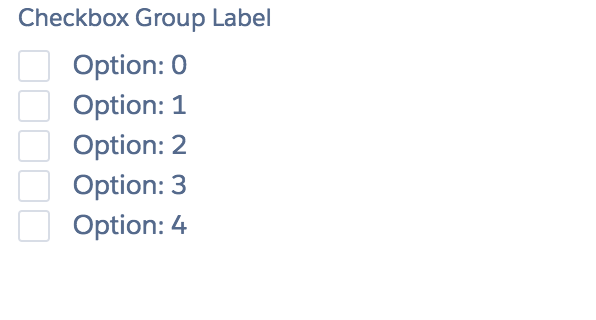
After Select
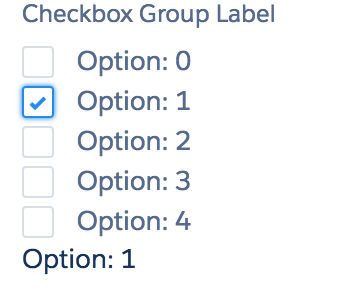
The above does not enforce only one option to be selected. If that is the case you can use some JS to control that
Using Option one with no controller update
Controller
public with sharing class testController {
public string selectedOption {get;set;}
public selectOption[] chkOptions {
get{
if(chkOptions == null){
chkOptions = New SelectOption[]{
New SelectOption('A','Option 1'),
New SelectOption('A','Option 2'),
New SelectOption('A','Option 3'),
New SelectOption('A','Option 4')
};
}
return chkOptions;
}
set;
}
}
VF Page
<apex:page id="testPage" controller="testController">
<head>
<apex:includeScript value="https://ajax.googleapis.com/ajax/libs/jquery/1.11.1/jquery.min.js"/>
<apex:insert name="title"/>
<apex:stylesheet
value="{!URLFOR($Resource.SLDS, 'assets/styles/salesforce-lightning-design-system-vf.min.css')}"/>
</head>
<div class="slds">
<body>
<apex:form>
<apex:actionFunction name="render_result" rerender="results"/>
<!--<apex:selectCheckboxes value="{!selectedOption}">-->
<!--<apex:selectOptions value="{!chkOptions}"/>-->
<!--</apex:selectCheckboxes>-->
<apex:inputHidden value="{!selectedOption}" id="sel_opt"/>
<fieldset class="slds-form-element">
<legend class="slds-form-element__legend slds-form-element__label">Checkbox Group Label</legend>
<div class="slds-form-element__control" id="chk_options">
<apex:repeat value="{!chkOptions}" var="opt">
<span class="slds-checkbox">
<label class="slds-checkbox">
<input type="checkbox" data-value="{!opt.value}" styleclass="slds-input"/>
<span class="slds-checkbox--faux"></span>
<span class="slds-form-element__label">{!opt.label}</span>
</label>
</span>
</apex:repeat>
</div>
</fieldset>
</apex:form>
<apex:outPutPanel layout="block" id="results">
{!selectedOption}
</apex:outPutPanel>
</body>
</div>
<script>
$('[id$=chk_options] input').on('change', function () {
if ($(this).is(':checked')) {
$('[id$=sel_opt]').val($(this).attr('data-value'));
}
render_result();
});
</script>
</apex:page>