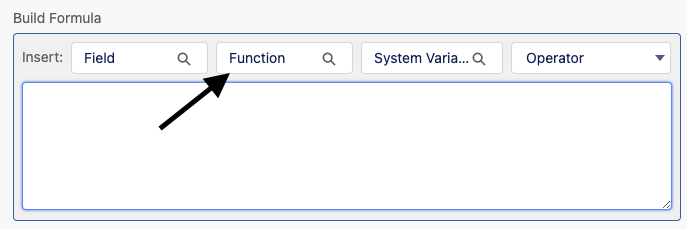There's some good resources:
- Formula Operators and Functions
- Use Formula Fields && Advanced Formulas trailheads
- The
Build Formulainsert actions within the Process Builder (see below). By searching through the functions and clicking insert, you'll see the format for functions.
There's twothree things within your example that is off:
- Parenthesis - if you want all conditions met, make sure they're all within the
ANDfunction
AND (
..everything here...
)
- Email
Statusis a picklist field andCONTAINSworks on text. You'll need to convert the field value into text usingTEXT(). - Your original formula used
CONTAINScorrectly (but your additions did not) and the same format/syntax applies even if using a field instead of a custom metadata value.
CONTAINS should be in the format of CONTAINS(text, compare_text) . If that text is a field, then it's just CONTAINS(fieldName, compare_text).
AND(
$CustomMetadata.Process_Builder_Bypass__mdt.Email_Auto_Update_Provided_To_Customer.Bypassed__c,
CONTAINS($CustomMetadata.Process_Builder_Bypass__mdt.Email_Auto_Update_Provided_To_Customer.Profiles__c, $Profile.Name),
CONTAINS(TEXT([EmailMessage].Parent.Status), "TR/CR"),
CONTAINS([EmailMessage].Subject, "_TR_CR_")
)